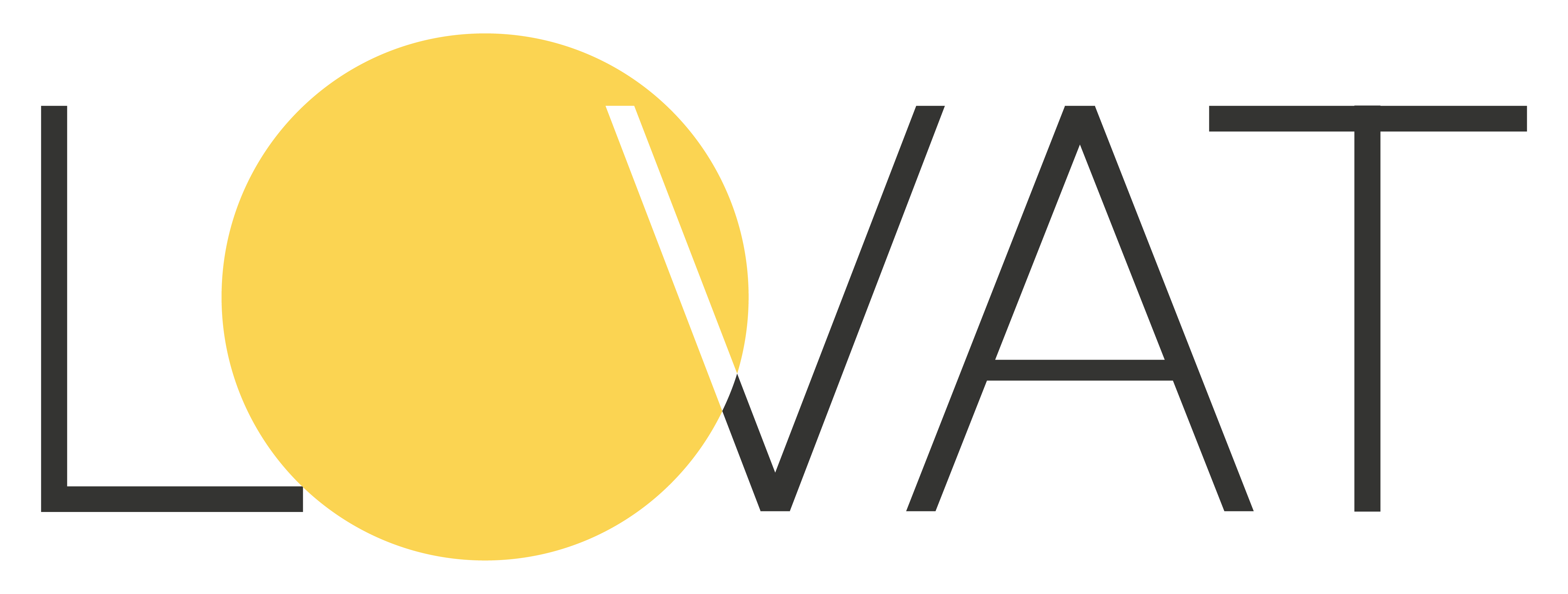How To File Sales Tax Return
Firstly, you need to check the section of “Tax settings” and see if you have added your valid “Sales Tax Permits”. We can see that in our case Sales Tax permits were added for our domestic state of Georgia and the state of California where we sell our goods and are registered for Sales Tax too.
Afterward, you need to upload your sales data in the “Transactions” section. Click “Add Transactions”, and choose the needed source of upload – Shopify for example, and the period for which you want transactions to be uploaded – 4th quarter in our case. After the upload is complete, we can see that transactions are determined correctly by the platform meaning that now we are able to fill our Sales Tax return.
For this, you should go to the “Sales Tax Returns” section, click “Fill Tax return” and then choose the necessary State, Reporting period, and Sales Tax permit number. In the next step, we can fill our bank details which will be used for the payment of tax. This step is optional and we can skip it at this moment.
Now we have 2 options to file our return.
The first one is to download Schedule A and Schedule B and upload those to the Tax Department of the needed state by yourself. This option is included in the Sales Tax subscription for all 50 states by default.
You can review and check both Schedules once those are downloaded.
Schedule B is Local Tax Allocation where you can see counties in which taxable transactions occurred – it’s Orange Country in our case.
Schedule A is District Tax Allocation. We can see our taxable amount, district tax area – Westminster, and District tax due.
Once everything has been reviewed – you can proceed and upload it to the website of the Tax Department which is a California one in our case. Select that you want to file a Sales and Use Tax Return. Then on the corresponding steps, you will be able to upload your Schedule B for Local Tax Allocation and Schedule A for District Tax Allocation. After the schedules with your data are uploaded, you will be able to complete the filing of your Sales Tax return on the next steps.
The second option to file your Sales Tax return is the auto-submission of it directly from the LOVAT platform. For this, you need to click “Auto-Submit” and purchase this option for each state return that you want to report. With this option, you will not need to upload the schedules to a Tax Department by yourself instead they will upload automatically via the integration of LOVAT with State Tax Portals. Once done – you can check your Sales Tax Return status to be either “Pending” if the submission is in process or “Submitted” if the submission is complete.