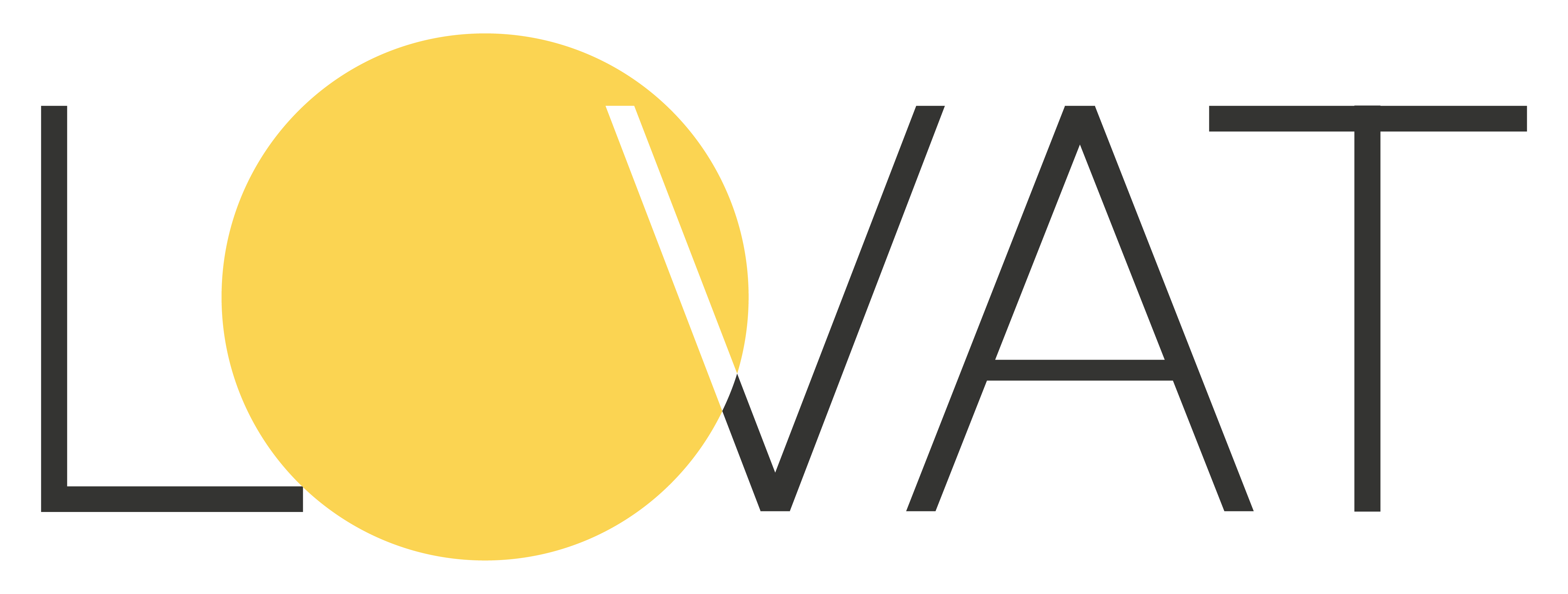Sales Tax Economic Nexus Thresholds Tracking
First of all, you need to fill in the information in the “Profile” Section about your company. We can see our company name – LOVAT LLC, and our address, and contacts such as email and phone number. Also, we added our Sales Tax Permit number which is for our domestic state of Georgia.
After this information is filled in we should move on to the “Tax Settings” section. Here we choose the “Sales Tax” subsection where we can add our Sales Tax Permits. At this moment we have permitted only in our home state of Georgia so we add this information. Select the necessary state then add the Sales Tax ID – it’s the same which we’ve added in our profile section. Then select the date when the permit was obtained – the 1st of July 2021 in our case and choose the type of certificate. As our company is established in Georgia – we select an In-State dealer. After we choose ‘Add Sales Tax Permit” – the information about it will be saved in your Lovat account.
The next step will be to add a store and upload transactions to our account.
For the store – go to the “Stores” section, and choose ‘Add Store”. In our case we have a Shopify store so we select “Shopify” in the list of integrations. Then we put information about our “Domestic Country” and “Default” warehouse which are both United states in our case. “Departure state” will be Georgia and our “Departure ZIP” should also be filled. Now we need to add the information about what we are selling. Choose a type – which is “Goods” in our case. We are selling cases for the phones so we add this information in the description as well as the HS code of it and click add to save the information.
Afterward, we scroll down and input our Shopify store URL to complete the integration. After you click “Connect” you will be redirected to Shopify to authorize Lovat Application which will allow you to upload transactions from Shopify to Lovat. You can watch one of our other tutorial videos on how to connect your Shopify store with LOVAT if you will have any difficulties.
After the store is added – you need to go to the “Transactions” Section, choose “Add Transactions”, select the needed store and choose the period for which you would like your transactions to be uploaded. In our case, we select the 1st of July – the date when we received our Sales Tax Permit. Click “Next” and after some time your transactions will be uploaded to your account. Once the upload is complete you can review those in the “Transactions” Section.
We can see that our US transactions have been uploaded and this allows us to check our economic nexus thresholds and if we have reached those in some of the states.
For this, we need to go to the “Home” page where we can find the dashboard with thresholds by states of the US for the current year. If we click “View All” it will show us more detailed information about the thresholds. Here we can see that for Idaho and Maryland the thresholds have been exceeded as the sum of our transactions is more than the threshold meaning that there’s a need to register for Sales Tax in those states. You can always order the service of Sales Tax registration with Lovat support. For Alabama, the threshold is not exceeded yet meaning that there’s no need to register at this moment.
For states where nexus hasn’t been reached and there was no registration – the sales tax permit will be calculated according to the origin principle. In the example of our account, it will be the state of Georgia as it is our domestic state.